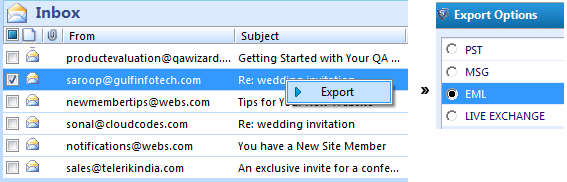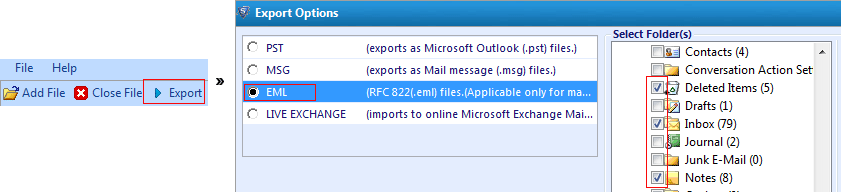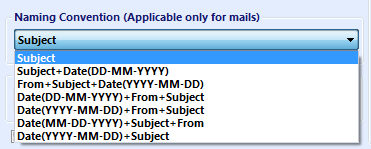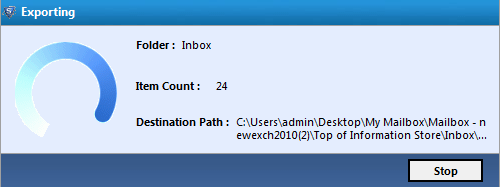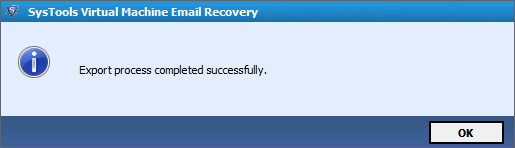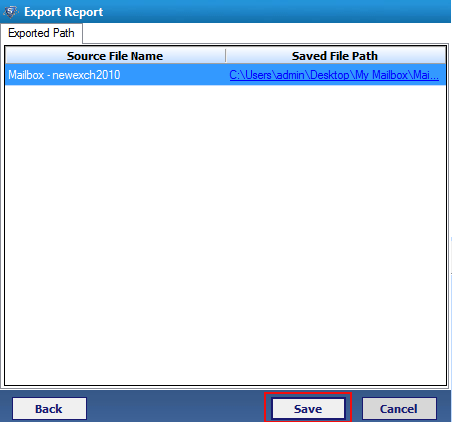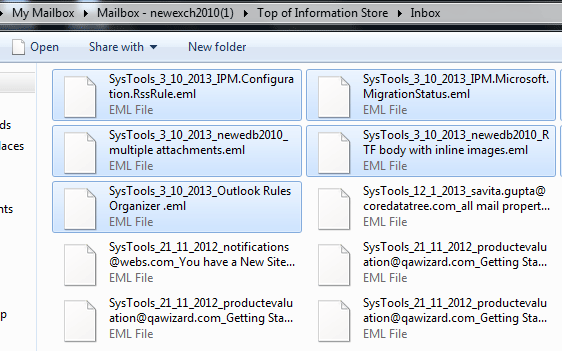Utilize the Methods To
The best suitable option to access messages of extracted EDB mailboxes from Virtual machine is, convert HyperV EDB to EML file format including deleted emails with all attachment & original attributes. EML stand for as "Email" which is the extendable of Outlook Express email client but this EML file can be saved and import on wide range of email applications such as export VM EDB into Windows Live mail, Apple Mail, Mozilla Thunderbird (Linux), Outlook 2011 (Mac), IncrediMail, Microsoft Entourage.
Start at $399. Offer Limited
How to Export
Software is devised to convert HyperV EDB to EML. Using the export feature, it is also possible open extracted HyperV Exchange to Apple Mail. Accomplish this task by following some simple process: