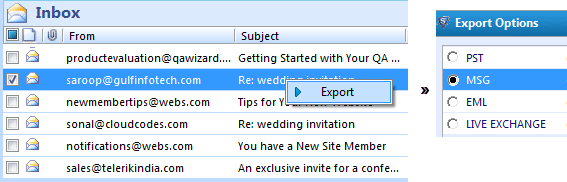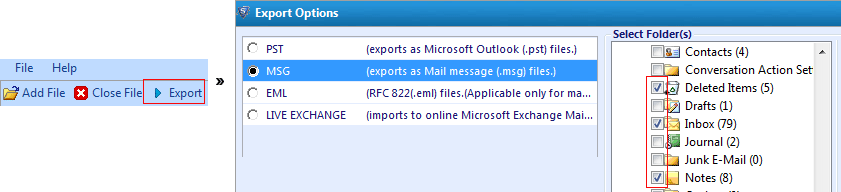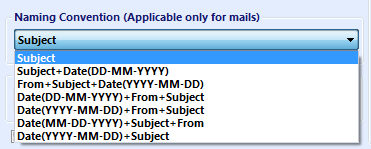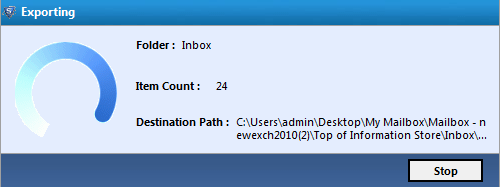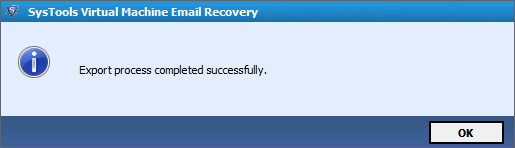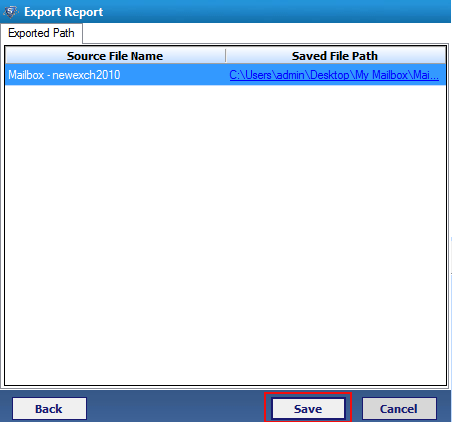Tremendous Technique To
The best suitable option to access messages of extracted EDB mailboxes from Virtual machine is, convert HyperV EDB to EML file format including deleted emails with all attachment & original attributes. EML stand for as "Email" which is the extendable of Outlook Express email client but this EML file can be saved and import on wide range of email applications such as export VM EDB into Windows Live mail, Apple Mail, Mozilla Thunderbird (Linux), Outlook 2011 (Mac), IncrediMail, Microsoft Entourage.
Procedure To
Software is capable enough to export HyperV Exchange emails to MSG file via its MSG export feature which makes it unique from other applications. Check here some simple procedure to accomplish this task: